Question:
How do I change the contour legend header text? See Figure 1.
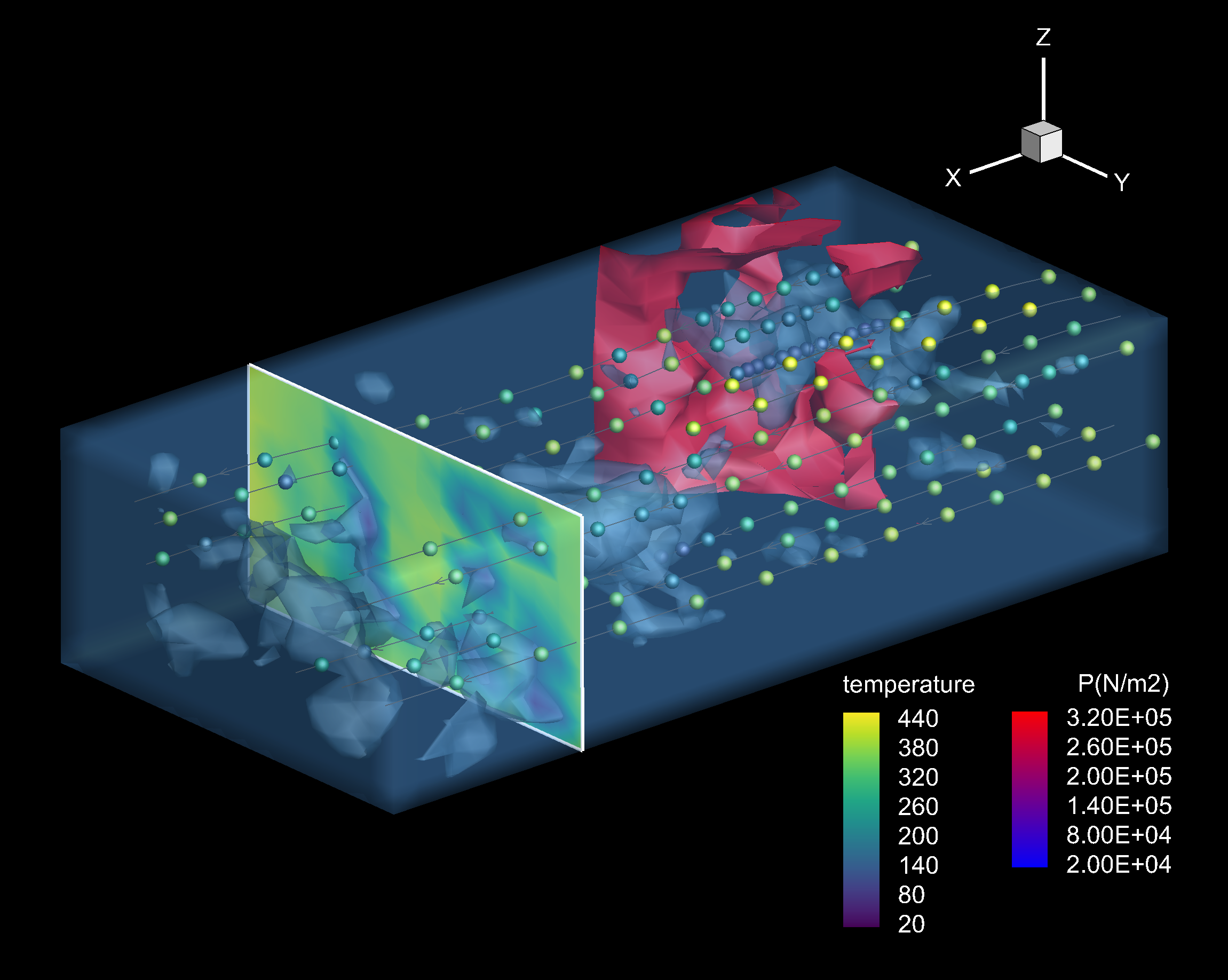
Figure 1: The contour legend for the “temperature” variable doesn’t match the other legend. It is too long and doesn’t give units. It’s time to rename it.
Solution:
Tecplot 360 2021 R2 and newer:
Renaming the legend text header from a contour variable to custom text can be done easily via the Contour & Multi-Coloring Details dialog.
1) In Tecplot 360, go to Plot>Contour/Multi-Coloring…
2) Select the Legend tab and see the Header options at the bottom (see Figure 2).
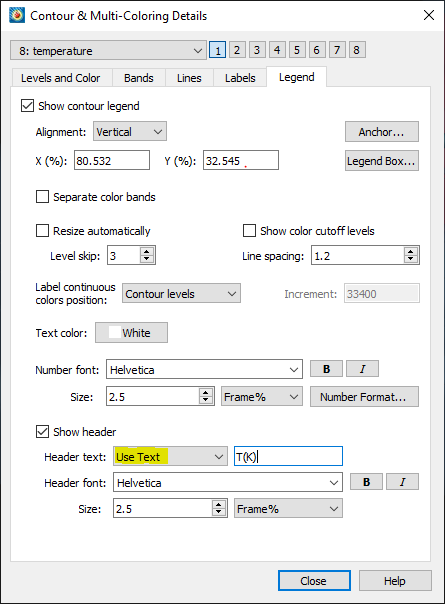
Figure 2: Update the header text to “Use Text” and enter the name of the contour legend header.
3) Switch the Header Text from “Use Variable Name” to “Use Text” and enter the desired name.
The contour legend box should change according to Figure 4, below.
Tecplot 360 2021 R1 and older:
Renaming a contour variable requires altering the variable name in the Data Set Information dialog box:
1) In Tecplot 360, go to Data>Data Set Info… (see Figure 3).
2) Double-click the name of the variable displayed in the contour legend and replace it with the desired name.
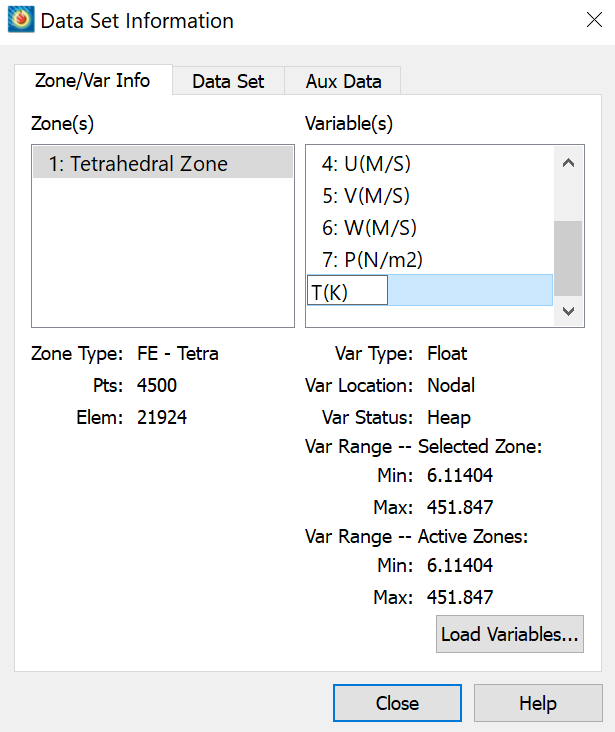
Figure 3: Double-click and change the variable to a more suitable name.
Voilà, the contour legend dialog box changed accordingly in Figure 4:
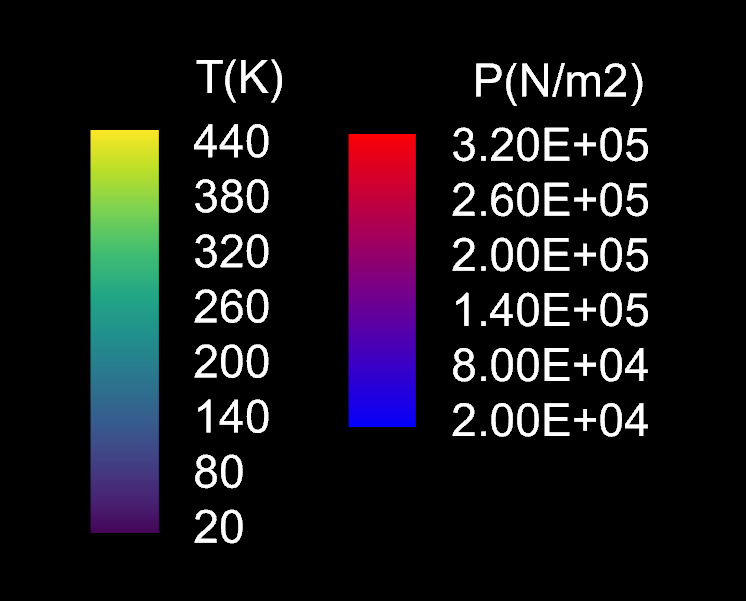
Figure 4: Both contour variable styles now match.




