Question:
I am running out of memory rendering my fine-mesh data. How do I read-in a smaller, decimated version of my ordered dataset into my layout?
More details:
If you are working on a computer with limited resources, some processes can surpass the available computer memory. If you are unable to add more RAM, this can cause Tecplot to slow or, at worst, crash. Try this solution if some actions cause Tecplot to hang or crash while redrawing.
Solution:
Add IJKSKIP to your $!ReadDataSet command in your layout file (.lay). This solution will decimate the data (coarsen the mesh) and also decrease the amount of time to render the plot.
For example, this IJKSKIP command loads every 5th data point in the I, J, and K dimensions:
IJKSKIP {I = 5 J = 5 K = 5}
Below is the original layout file code snippet that loads the full, undecimated data (see Figure 1). It doesn’t have the skip command added:
$!ReadDataSet '|LFDSFN1|'
InitialPlotType = Cartesian3D
IncludeText = No
IncludeGeom = No
...
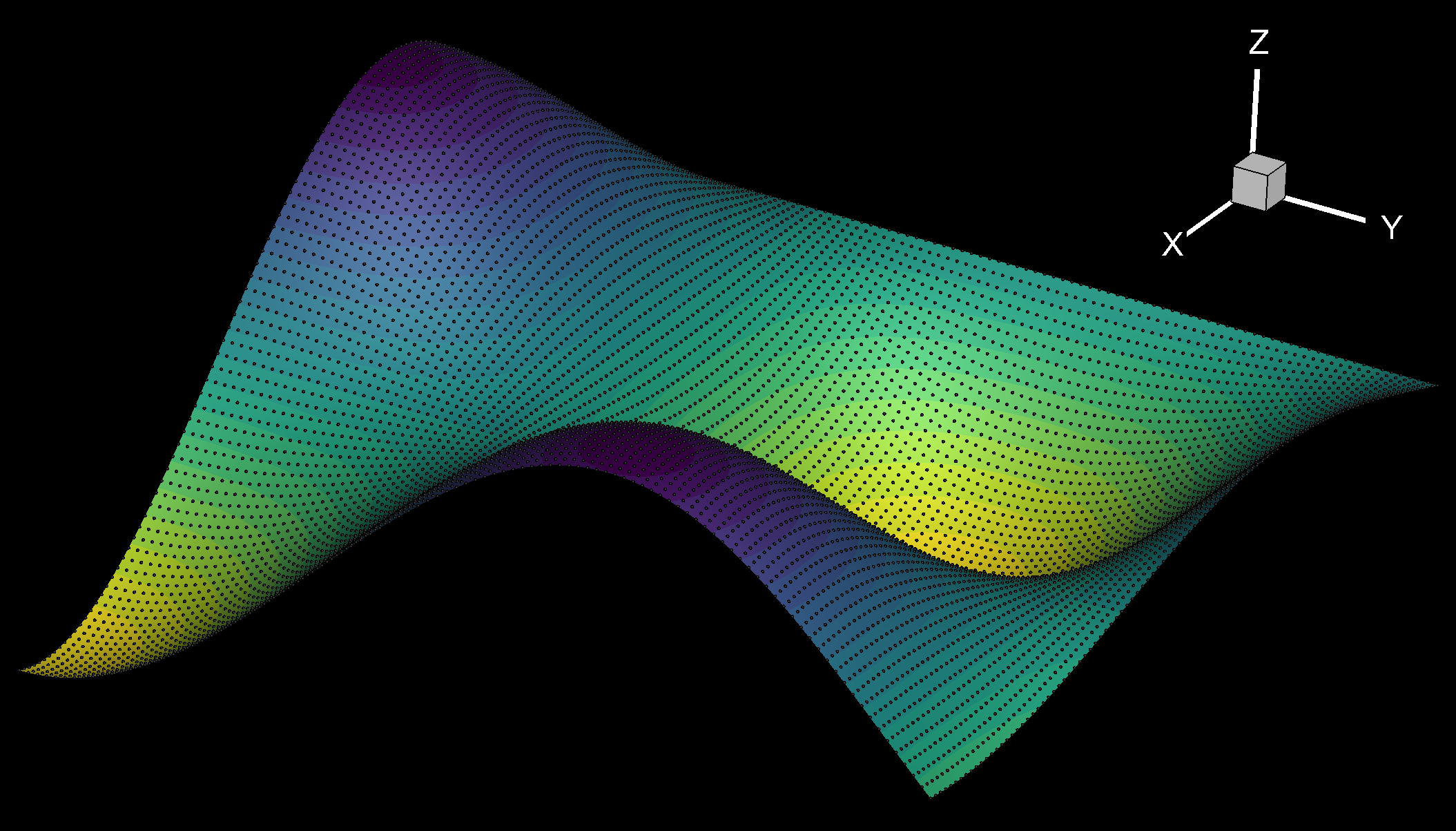
Figure 1 : Full-sized, undecimated dataset
The following is a layout code snippet that only loads the skipped, decimated data (see Figure 2):
$!ReadDataSet '|LFDSFN1|'
InitialPlotType = Cartesian3D
IncludeText = No
IncludeGeom = No
IJKSkip
{
I = 5
J = 5
K = 5
}
...
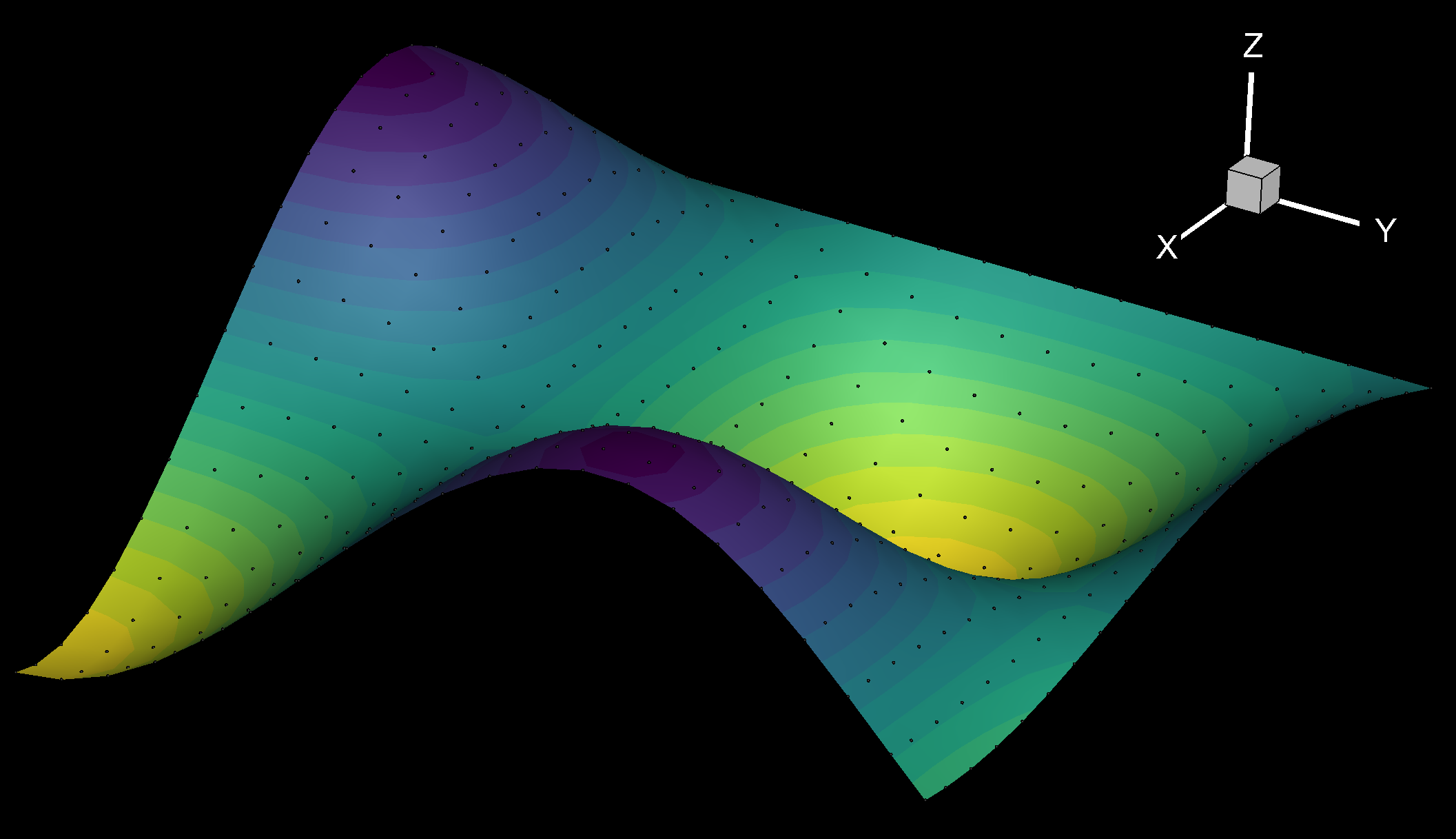
Figure 2: Decimated dataset using IJKSKIP {I = 5 J = 5 K = 5}
Visualizing the Full-sized Mesh:
If you want to export images of the full-sized mesh using an HPC, save a stylesheet (.sty) of the desired layout using the decimated data. Then, load the following macro in batch mode* which loads the full-sized dataset, reads the stylesheet, and then exports a PNG image (1849 pixels wide in this example):
#!MC 1410
$!ReadDataSet
$!ReadStyleSheet
$!ExportSetup ImageWidth = 1849
$!EXPORTSETUP EXPORTFNAME = 'c:/path/to/file/image0001.png'
$!EXPORT
#---------------------
Note:
* Additional information on running a macro in batch mode can be found in the Batch Processing section of the User’s Manual.




