Problem:
How do I set a custom color map as my default color map for a contour group?
Solution:
This solution consists of two parts, moving the .map file to the colormaps directory and editing the tecplot.cfg file.
First, save the color map file containing your custom color map into the colormaps directory. This directory is found within the Tecplot installation directory. It is possible, and acceptable, for this .map file to contain multiple color maps.
For this example, here are the first few lines of the .map file we will utilize:
#!MC 1410 $!CreateColorMap Name = 'Modified Grayscale w_ Red' NumControlPoints = 5 ControlPoint 1 ...
Second, alter the tecplot.cfg file found in the Tecplot installation directory. For this example, we want to change contour group 1 to load the “Modified Grayscale w_ Red” color map. To do so, we add the following line:
$!GlobalContour 1 ColorMapName = 'Modified Grayscale w_ Red'
After saving the tecplot.cfg file, loading DuctFlow.plt (found in the examples directory), and toggling-on Contour, the Modified Grayscale w_ Red map loads for contour group 1 by default:
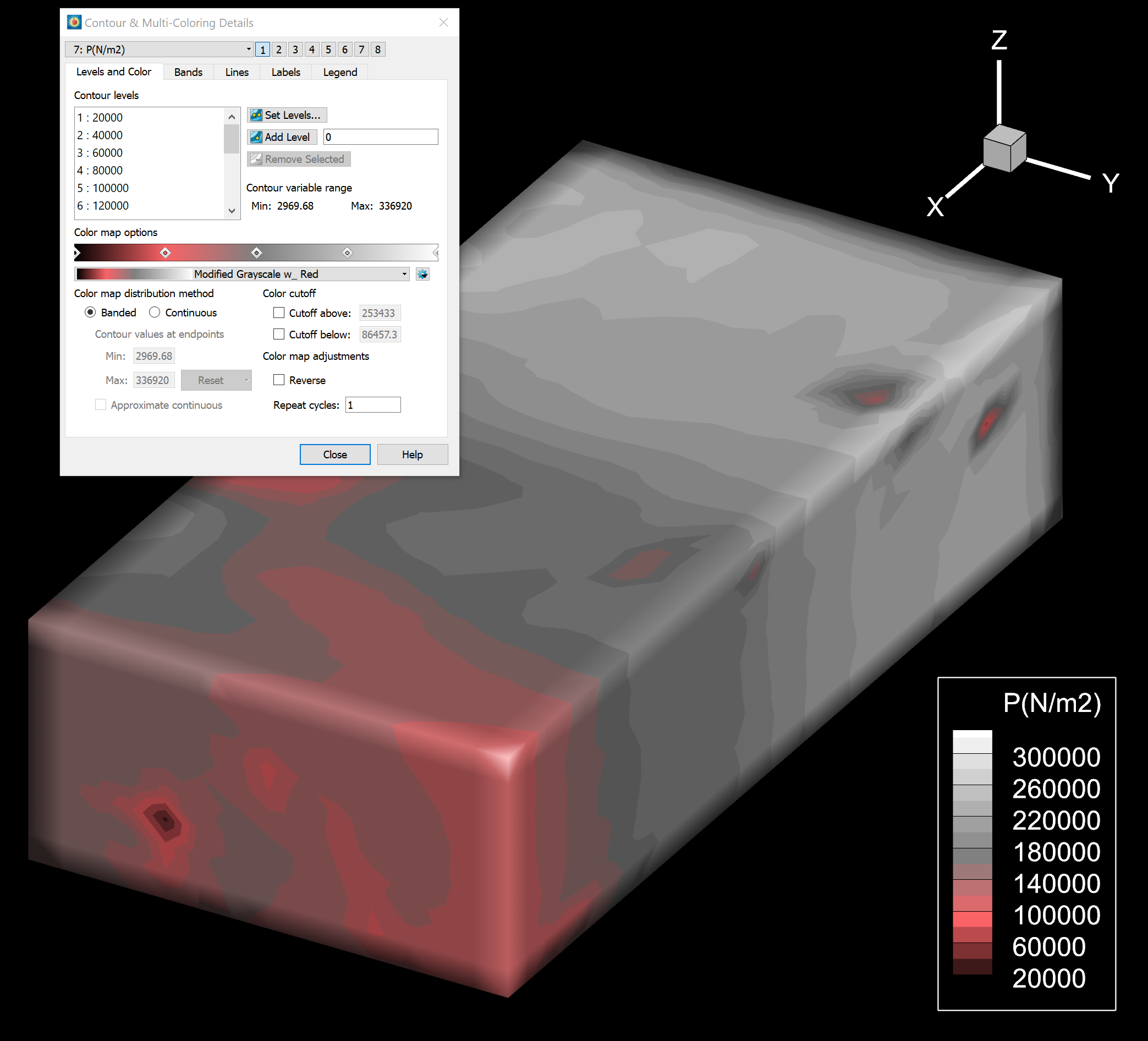
For more details about color maps, see the section of the User’s Manual covering Contour Levels and Color. If you would like to use your own custom color palette, see this KB article.




