Problem:
I get a crash running Tecplot 360 on my Linux operating system.
Solution:
Note: The 2020 R1 release of Tecplot 360 introduced a change in the way Tecplot is rendered in mesa. See the Troubleshooting chapter of the User’s Manual for more information (also at the bottom of this article).
We’ve written up some instructions for responding to Linux crashes. Please check these questions:
1) Double-check that your graphics card driver is up-to-date. Default Linux drivers are backed by Mesa. This Mesa is different from Tecplot’s Mesa drivers and many customers have problems with them as they are very buggy. We always recommend that customers install the native graphics drivers on the machine that will be displaying Tecplot. Are the native OpenGL drivers (from Nvidia for example) installed?
2) Does Tecplot still crash when running with the mesa flag?1 This is not a complete solution, but it helps Tecplot Support diagnose the problem. For example:
./tec360 -mesa
or for 2020 R1 and later:
./tec360 --mesa
3) Does the error contain font errors (undefined symbol: FT_Done_MM_Var)? If so, see this article.
4) Are you rendering locally or remotely? Does Tecplot crash on remote GLX rendering? See this article for more information.
5) Does glxgears run on your machine? glxgears requires the glx-utils package. For example:
[user@localhost ~] glxgears 4492 frames in 5.0 seconds = 895.152 FPS 5520 frames in 5.0 seconds = 1103.988 FPS
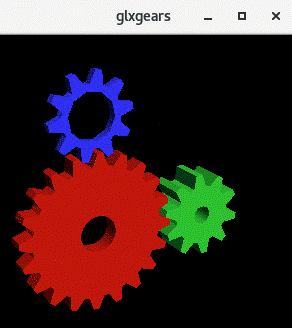
6) If you are running 2020 R1 or later, and receive an error message that 360 will not launch because of some issue with shared libraries, then one possible solution is to add the “—use-sys” flag:
./tec360 --use-sys
If none of the above fixes the issue, please gather the following information and send it to support@tecplot.com:
1) What is your rendering strategy (rendering locally, remotely, GLX rendering, etc.)?
2) Please send the crash output to Tecplot Support, along with the context of the crash and any of the solutions attempted above.
3) Please send Tecplot Support the output from running the getsysinfo script, located in the Tecplot 360 bin directory:
./getsysinfo.sh
If you cannot run getsysinfo.sh, can you run any or all of the following from the command line?:
glxinfo xdpyinfo ls -l /usr/lib/libGL* /usr/lib64/libGL* uname -a ulimit -a
4) Also, if possible, please send us the output of the following script:
path-to-tecplot-home-directory/bin/tec360 -ldd
1 $!Interface OpenGLConfig { ImageRenderingStrategy = Mesa }
added to the tecplot.cfg file is used to perform offscreen rendering with Mesa. Mesa is the software OpenGL rendering library for offscreen image export. It is used in place of OpenGL offscreen rendering. If you set that option in the config file and do not supply the mesa command line option, Tecplot will use the native drivers for on-screen rendering and Mesa drivers for off-screen rendering. If you want to use Mesa for everything (on-screen and off-screen), you don’t need to adjust the config file. Instead, just supply the -mesa command line option.
Troubleshooting (located in User’s Manual)
1 Rendering and Export Troubleshooting
As a software with high graphical and rendering requirements, Tecplot 360 EX has a few alternative libraries and configurations which allow use on machines which have limited graphics hardware. Some example cases where these configurations may be needed include use on HPC systems, X-Display or other remote desktop solutions.
1.1 Sample Interactive Rendering and Export Test
Try these steps. If you have any problems check the OS specific section below.
1. Start 360
2. Setup sample data:
a. Create data from: Data > Create > Create Rectangular Zone.
b. Select defaults to create the zone
c. Turn on contour checkbox on the plot sidebar.
3. Try interacting with the plot:
a. Use + right mouse drag to rotate the plot
b. Right click to display the context menu
c. Left click and drag to select multiple objects in the plot.
4. Go to File > Export, use default PNG settings and select a place to save a sample image. Once export is complete, ensure that the image was created as expected.
1.2 Linux Troubleshooting for Interactive Rendering and Export
The following is a set of tests to determine what are the best set of rendering command line options for a Linux system. Run each test in order and STOP when a test was successful.
1. Run tec360 without any additional command line arguments and step through the sample test above. If everything is successful and performant continue to use Tecplot 360 this way.
2. If any of the sample steps failed:
a. Ensure your graphics drivers are up to date. If you are using native Linux drivers (usually nouveau) try installing drivers supplied by your graphics card manufacturer.
b. If you are on the most up to date drivers, try tec360 –mesa, then repeat the sample test above. Mesa uses software rendering and will be slower than using graphics hardware but will be the most reliable software rendering option. See the –mesa option in Section A – 1 “Tecplot 360 EX Command Line” for additional information.
3. If it did not crash but on-screen rotation performance is not acceptable:
a. Try tec360 –disable-FBOs which can give better on-screen performance but may crash on image export. This setting will continue to use graphics hardware to export images, so ensure you perform the image export test.
b. If the –disable-FBOs crashed on image export, try tec360 –disable-FBOs –osmesa which will use the off-screen version of the mesa library.
c. Return to using tec360 –mesa if on-screen performance is not significantly better.




